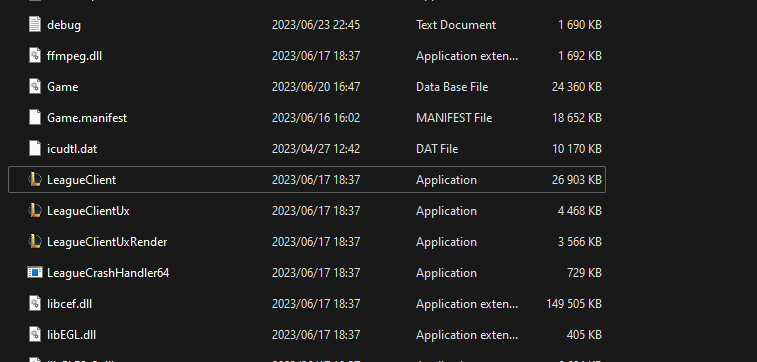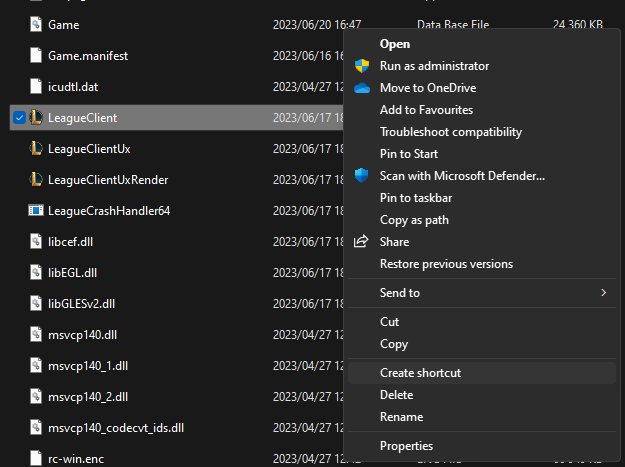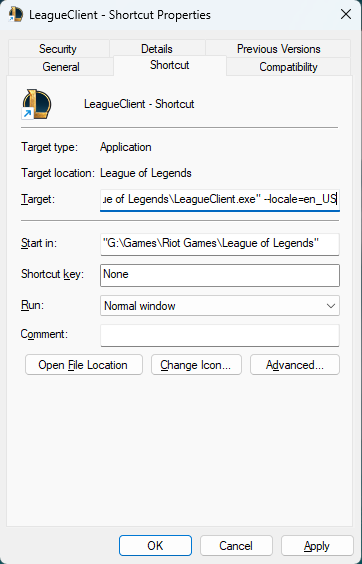How to Change the Language in League of Legends
Discover how to change the language in League of Legends effortlessly. Unlock a world of multilingual text and voiceovers and enhance your gaming experience.
Updated July 6, 2023
Just downloaded League of Legends but having difficulty understanding the default language? You can change the language within the game itself, making it way more suitable for your experience. Whether you're an adventurer exploring the game in a foreign tongue, or an international player craving a cozy atmosphere, switching languages is the key to unlocking a truly personalized gaming experience.
Steps to Change the Language in League of Legends
1. Sign out of your League of Legends, and close your Riot Launcher. 2. Right-click your LoL icon, and "Open file location"
3. Go back one folder, open your League of Legends folder, and find the LeagueClient application.
4. Create a *NEW* shortcut for LeagueClient.exe, and put it where you'd like.
5. Right-click the shortcut and select 'Properties'
6. In the target line, add " --locale={language code}" at the end of this phrase: "G:\Games\Riot Games\League of Legends\LeagueClient.exe"
The example for English should look something like this:
G:\Games\Riot Games\League of Legends\LeagueClient.exe" --locale=en_GB
Here is the list of Langauge codes that Riot can be launched in:
- Japanese: ja_JP
- Korean: ko_KR
- Chinese: zh_CN
- Taiwanese: zh_TW
- Spanish (Spain): es_ES
- Spanish (Latin America): es_MX
- English: en_GB, en_AU, en_US
- French: fr_FR
- German: de_DE
- Italian: it_IT
- Polish: pl_PL
- Romanian: ro_RO
- Greek: el_GR
- Portuguese: pt_BR
- Hungarian: hu_HU
- Russian: ru_RU
- Turkish: tr_TR
FAQs
Can I change the language back to my preferred language?
Absolutely, you can change your language to any of the available options at any time, as long as your game is closed and you follow these steps when you change it.
Will changing the language affect my account or game progress?
Nope, everything from profile to gameplay will stay unaffected, by the change, only your language will be different.
Can I switch the voiceover language separately from the text language?
Sadly, that's not available as of yet. Though many people like myself would love to have some Japanese voiceovers while the rest of my game is in English.
Related Articles

How Does Buff Really Work? (Earning Points Safely & Easily)
Remi Smith
July 17, 2023

How to Redeem Your Buff Points (+ What’s up for Grabs)
Chris Wong
July 25, 2023

Dota 2 vs. World of Warcraft: What Is the Difference?
Remi Smith
July 25, 2023

5 Pro Valorant Tips to Play Better and Outsmart Your Opponents
Remi Smith
July 17, 2023

No V-Bucks? No Problem! How to Get Free Fortnite Skins
Remi Smith
July 17, 2023